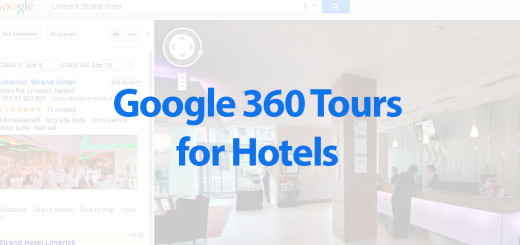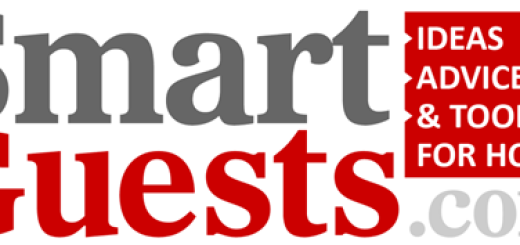8 Little Tricks to Make Your Emails More Clickable by Niti Shah
 Good inbound marketing means sending emails to people who actually want to hear from you. But oftentimes, your emails still end up getting lost in the inbox clutter — or worse, in the spam folder. And then, when someone actually opens your email, they don’t actually click through. You may often think to yourself, “Ugh. I just can’t win.”
Good inbound marketing means sending emails to people who actually want to hear from you. But oftentimes, your emails still end up getting lost in the inbox clutter — or worse, in the spam folder. And then, when someone actually opens your email, they don’t actually click through. You may often think to yourself, “Ugh. I just can’t win.”
I’ve got your back, though. Here are eight little things you can start doing immediately to improve the open rates, clickthrough rates, and lead generation for your emails.
1) Send your email from a person, not the company.
When you send email from a real person, your email open rate increases — plain and simple. This is because — based on past tests we’ve conducted — recipients are typically more likely to trust a personalized sender name and email address than a generic one.
During several A/B tests we ran on over 50,000 recipients, we found that personalizing the sender name and email address increased the open rate an average of 3%. So:
It may be best to do this …
Sender Name: Paul Smith
Sender Email Address: psmith@company.com
… and not this:
Sender Name: Marketing Team
Sender Email: marketing@company.com
Note: Our tests showed personalization works, but we’ve also found that a combination of a person’s name and a company name together in the sender name works well too. You’ve just got to A/B test what works best for your particular company, brand, and industry as well as what’s ideal based on to whom you’re sending emails.
2) Pre-set the preview text.
This is the text that follows the subject line in most email client inboxes. Preview text sounds like exactly what it is — a text preview of the content inside the email. Use it to provide a short, to-the-point synopsis of what you’re offering (keep it to 50 characters or less).
When you don’t set the preview text, the client will automatically pull from the body of your email, which not only looks messy, but is also a wasted opportunity to engage your audience.
Here’s an example of what my Gmail inbox looks like with:
1) Short, pre-set preview text
2) Run-on, pre-set preview text
3) No pre-set preview text
Which email would you be most likely to open?

3) Modify the plain-text version.
Not every recipient is going to see the beautiful, HTML, rich-text version of your email. Some clients don’t support HTML-rich emails, while other times, a person may simply choose to only view messages in plain text.
When you don’t optimize the plain-text version of your email, this is what happens when someone views it (it’s scary):
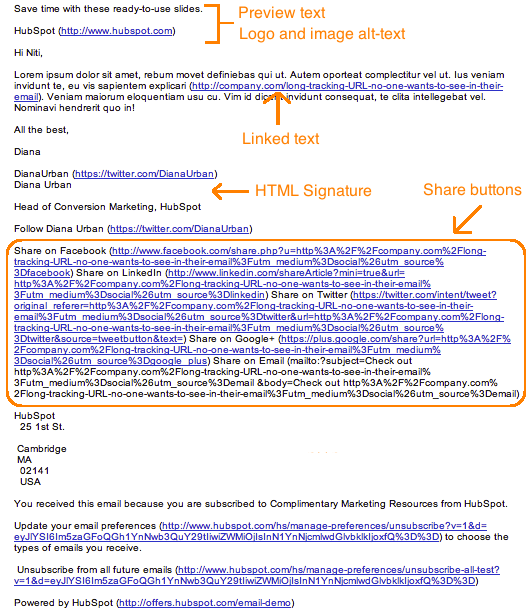
No one is going to bother to read through this garbled mess. So, cut out the extra text, replace long tracking URLs with shortened ones, and keep the body simple.
Taking the 5 extra minutes to optimize your email’s plain-text version will help you reach more of your target segment and keep you out of the spam folder.
4) Add links to your images.
Your ultimate goal in email marketing is to get people to click through to a webpage. One way to increase the clickthrough without littering the copy with links is to add a link to your images in the email.
You can simply click on the image and then use your email tool’s “Insert/Edit Link” option, or you can link an image in the HTML editor using the following code:
<a href=”HTTP://YOURLINKHERE.COM”><img src=”YOUR IMAGE SOURCE HERE.JPG”/></a>
5) Add alt text to your call-to-action buttons.
Many email clients will set the default image viewing option to off. That means a good chunk of your audience may not see your beautiful, optimized CTA. Instead, they see this:

When you set an image’s alt text, though, you let recipients who can’t view images in their email know exactly where to click to complete the action:
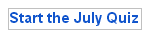
You can either edit the alt text in your email tool’s rich text editor (just right-click the image and edit away), or you can manually enter it in the HTML editor of your email tool like this:
<a href=”HTTP://YOURLINKHERE.COM”><img src=”YOUR CTA BUTTON IMAGE SOURCE HERE.JPG” alt-text=”YOUR ALT-TEXT GOES HERE”/></a>
You should also add alt text to ALL of your images. Essentially, this turns every linked image into another CTA. So even if someone doesn’t see the snazzy GIF of my latest offer, the alt text beckons them with a “Click here to download the ultimate content creation kit.”
6) Add social sharing buttons
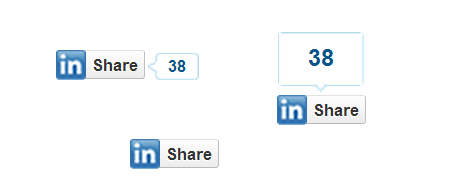
Increasing the number of people who see your link will increase the number of people who click on it. So, be sure to extend the life of your email by adding social sharing buttons.
Many email tools will come with templates that have built-in social sharing buttons that make it easy — just fill in the destination URL and you’re good to go. If you don’t have built-in capabilities, here is a cheat sheet to creating social sharing buttons.
I want to stress this point: If you want to increase clicks, you want to add sharing buttons, notfollow buttons. The former will allow your email recipients to pass along the offer URL in your email to their followers. The latter will prompt them to like, follow, or add your company social media channels.
7) Simplify sharing with ready-made tweets.
For recipients out there who are too lazy to tweet the wonderful content you sent them via email, you can make it easy for them by creating a lazy tweet and linking it to a social sharing button. Here’s one simple way you can do this:
Go to clicktotweet.com, a free custom tweet link generator. Type in your tweet, desired destination URL, and hashtags:
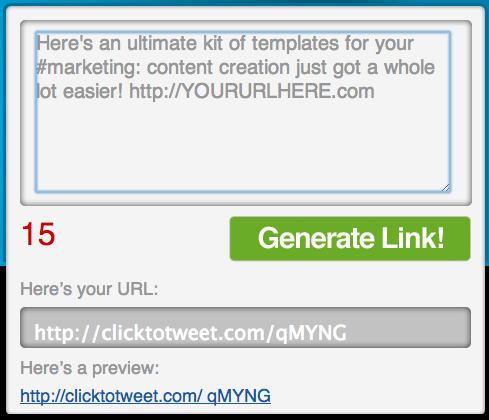
Click “Generate Link!” and then grab that link. You can link it to your Twitter sharing button. Or, if you’re segmenting your list by attributes such as “has Twitter” or “topic of recent conversion: social media” (you’ll need marketing intelligence software for this), you can even include it in your main email copy, like this:

8) Add a ready-made email forwarding option.
Another way to extend the clicks on your email beyond its shelf life is to prompt your audience to forward the offer.
You can add a little PS at the end of your email copy, such as “Not responsible for your company’s social media? Feel free to forward this ebook to a friend or colleague using social media marketing.” Link the call-to-action to a pre-made email complete with subject and body — all someone has to do is enter their associates’ email addresses and hit send.
You can highlight text or an image and add the URL via your email tool’s rich text editor and then enter a mailto:? link. Here’s what this looks like:
mailto:?subject=Your%20subject%20here%20&body=Your%20email%20body%20text%20here.
You can also create this in your HTML editor. Here’s how to attach a mailto:? link to text:
<a href=”mailto:?subject=Your%20subject%20here%20&body=Your%20email%20body%20text%20here.”>forward this ebook</a>.
And here’s how to attach your mailto:? link to an image, such as a sleek call-to-action button that says “Email This Offer”:
<a href=”mailto:?subject=Your%20subject%20here%20&body=Your%20email%20body%20text%20here.”><img src=”YOUR IMAGE SOURCE HERE.JPG” alt-text=”YOUR ALT-TEXT GOES HERE”/></a>
Just make sure you use the “%20” tag to separate words! Otherwise, your message willreadlikethis (not too appealing, right?).
Email marketing can be tough at times. By sending compelling offers to the right target segments and paying attention to the little details that go into an email, though, you can increase the clicks on your emails and generate more leads.
SOURCE: http://blog.hubspot.com/marketing/make-emails-more-clickable-list